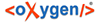
| Tools | |
In large teams composed of developers or technical writers, the use of a shared repository for the source or document files is a must. Often times multiple authors may be editing the same file at the same time. It is easy to manage multiple changes by using the Syncro SVN Client comparison and merging tools.
It can be difficult to recognize which files and folders have been modified. If your data has changed, you can use the helpful Syncro SVN Client features for comparing files and directories to accurately identify and process changes in your files and folders. These tools are powerful, easy-to-use, and produce fast, thorough results.
Syncro SVN Client provides a simple means of performing file and folder comparisons. You can see the differences in your files and folders and merge the changes.
There are two types of comparison tools: Compare Directories or Compare Files. These utilities are available as stand-alone applications and can be opened from the Syncro SVN Client installation folder (diffDirs.exe and diffFiles.exe). The Syncro SVN Client also integrates the file comparison tool with its Compare view.
The Compare Files tool can also be used to compare XML fragments. They can be compared and merged by copying and pasting the fragments into both sides of the comparison window, without selecting files.
The comparison tools can also be started by using command-line arguments. In the installation folder there are two executable shells (diffFiles.bat and diffDirs.bat on Windows, diffFiles.sh and diffDirs.sh on Unix/Linux, diffFilesMac.sh and diffDirsMac.sh on OS X). To specify files or directories to compare, you can pass command-line arguments to each of these shells. The arguments can point to file or folder paths in directories or archives (supported formats: zip, docx, and xlsx).
diffDirs.bat "c:\Program Files" "c:\ant"If there are spaces in the path names, surround the paths with quotes. If you pass only one argument, you are prompted to manually choose the second directory or archive. This is also true for the files comparison utility.