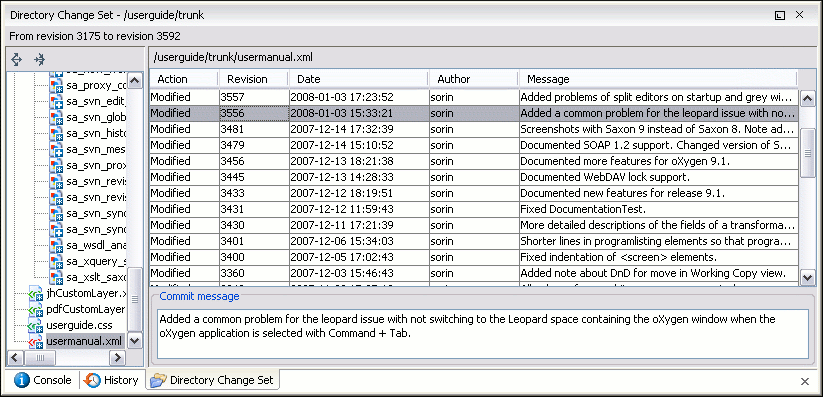The result of comparing two reference revisions from the history of a folder resource is a set with all the resources changed between the two revision numbers and contained in the folder or in a subfolder of the folder. These resources are presented in a tree format and for each changed resource of the set all the revisions committed between the two reference revision numbers are presented.
The set of changed resources displayed in the tree is obtained by running the action Compare revisions available on the context menu of the History view when two revisions of a folder resource are selected in the History view.
The left side panel of the view contains the tree hierarchy with the names of all the changed resources between the two reference revision numbers. The right side panel presents the list with all the revisions of the resource selected in the tree that were committed between the two reference revision numbers. Selecting one revision in the list displays the commit message of that revision in the bottom area of the right side panel.
A double click on a file listed in the left side tree performs a diff operation between the two revisions of the file corresponding to the two reference revisions of the folder for which the change set was computed. A double click on one of the revisions displayed in the right side list of the view performs a diff operation between that revision and the previous one of the same file.
The context menu of the right side list contains the following actions:
- Compare with previous version
Performs a diff operation between the selected revision in the list and the previous one.
- Open
Open the selected revision in the associated editor type.
- Open with...
Displays a dialog with the available editor types and allow the user to select the editor type for opening the selected revision.
- Save revision to...
Save the selected revision in a file on disk.
- Show Annotation
Request the annotations of the file and display them in the Annotations view.