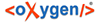Check Out is the term used to describe the process of making a copy of a project from a repository into your local file system. This checked-out copy is called a working copy. A Subversion working copy is a specially formatted folder structure which contains additional .svn folders that store Subversion information, as well as a pristine copy of each item that is checked out.
You check out a working copy from the Repositories view. If you have not yet defined a connection to your repository, you need to add a new repository location.
- Navigate to the desired repository folder in the Repositories view.
-
Right click on the folder and select Check Out... from the popup
menu.
The Check Out dialog is displayed:
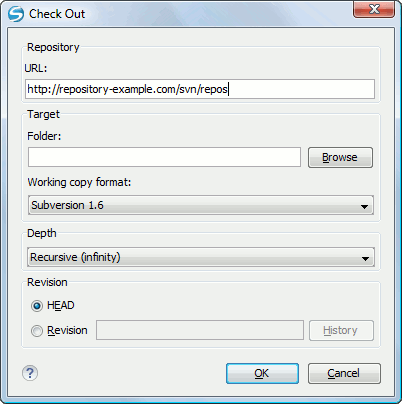
Check Out Dialog
- Click on the Browse button.
- Select the location where the working copy is created.
- Select the version of the working copy format: SVN 1.4, SVN 1.5 or SVN 1.6.
- Select the depth for the checkout folder in the Depth combo box. This allows you to specify the recursion level into child resources. It is used if you want to check out only a portion of a working copy and then bring in a future update operation previously ignored files and subdirectories. You can find out more about checkout depth in the sparse checkouts section.
-
Select the revision number that is checked out.
By default the last (HEAD) revision is checked out. If you need another revision, you have to select the Revision radio button. To specify the revision number you can simply type the revision number in the corresponding text field or click on the History button which opens the History dialog.