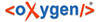To compare two files side by side, open the Diff Files dialog from . Using the  Browse for local
file button open a file in the left side of the dialog, and the file you want to
compare it to in the right side. To highlight the differences between the two files, click the
Browse for local
file button open a file in the left side of the dialog, and the file you want to
compare it to in the right side. To highlight the differences between the two files, click the
 Perform File Differencing
button. The line numbers on each side help you to identify the locations of the differences
quickly.
Perform File Differencing
button. The line numbers on each side help you to identify the locations of the differences
quickly.
You can edit both the source and the target file. The differences are refreshed when you save the modified document.
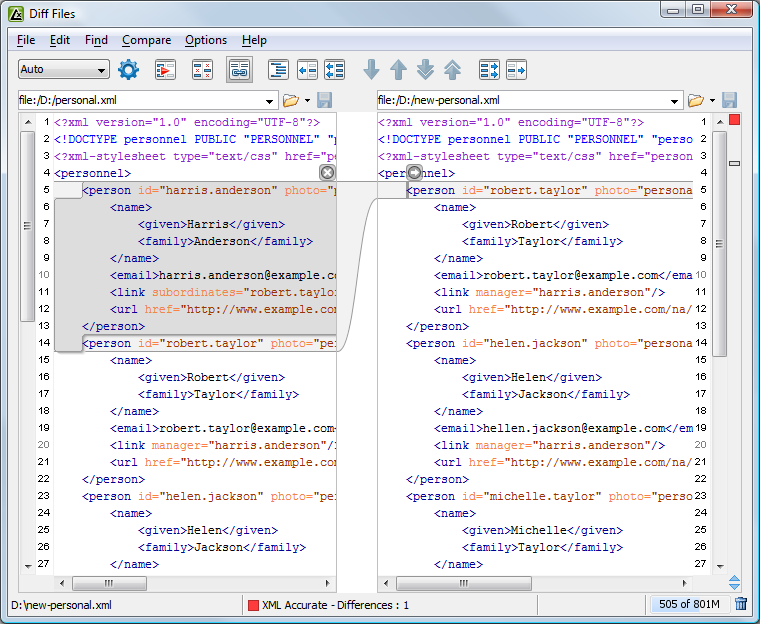
The Compare Files Window
Adjacent changes are grouped into blocks of changes. This layout allows an easier visual identification and focuses on a group of related changes.
A widget containing actions that can be used to copy or append changes from either of the two
sides is displayed when you select a change:
 Append left change to
right and
Append left change to
right and  Append right change to left- copy the content of the selected change from
one side and appends it after the content of the corresponding change from the other side;
as a result, the side towards the arrows point to, will contain the changes from both
sides.
Append right change to left- copy the content of the selected change from
one side and appends it after the content of the corresponding change from the other side;
as a result, the side towards the arrows point to, will contain the changes from both
sides. Copy change from left to
right and
Copy change from left to
right and  Copy
change from right to left - replace the content of a change from one side
with the content of the corresponding change from the other side.
Copy
change from right to left - replace the content of a change from one side
with the content of the corresponding change from the other side.