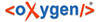Increasing the amount of memory that Syncro SVN Client uses on Windows
To increase the memory available to
Syncro SVN Client on Windows:
Restart Syncro SVN Client. Go to and verify the amount of memory that is actually available (see the last row
in the About dialog). In case Syncro SVN Client does not start
and you receive and error message saying that it could not start the JVM, decrees the
-Xmx parameter and try again.
For Windows Vista/7, copy the
syncroSVNClient.vmoptions to your desktop (or to any other
folder with write access), modify it there, then copy it back to the
Syncro SVN Client
installation folder.
Note: The parameters from the .vmoptions file are
used when you start Syncro SVN Client with the oxygen launcher (or with the
desktop shortcut). In case you use the command line script
oxygen.bat/oxygen.sh, modify the
-Xmx parameter in the script file.
Increasing the amount of memory that Syncro SVN Client uses on Mac OS X
To increase the memory available to
Syncro SVN Client on Mac OS X:
- Ctrl (Meta on Mac OS) +
Click (or
right click) the Syncro SVN Client icon in Finder;
- from the pop-up menu, select Show Package Contents;
- navigate to the Contents directory and open for editing the
Info.plist file;
Note: You can open this file either with the
Property List Editor, or the
TextEdit.
- Look for the VMOptions key and adjust the
-Xmx parameter to a larger value (for example
-Xmx1500m)
Note: Try not to use more than half of your existing
physical RAM if possible.
Setting a system property
To set a system property, you have to provide a parameter of the following
form:
-Dproperty.name=value