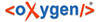
| Installation Instructions / Unattended Installation | |
An unattended installation applies the default settings of the installer.
syncroSVNClient.exe -q -varfile response.varfile
syncroSVNClient.sh -q -varfile response.varfile
| Parameter name | Description | Values |
|---|---|---|
| autoVersionChecking | Automatic version checking. | true / false. Default setting is true. |
| reportProblem | Allows you to report a problem encountered while using Syncro SVN Client. | true / false. Default setting is true. |
| usageDataCollector | When set to true, you can choose whether Syncro SVN Client sends anonymous information about how it is used. | true / false. Default setting is true. |
They can be set either in the response.varfile configuration file, or directly in the command line, like in the following example:
syncroSVNClient.exe -q -VautoVersionChecking=false -VreportProblem=false -VusageDataCollector=false
syncroSVNClient.sh -q -VautoVersionChecking=false -VreportProblem=false -VusageDataCollector=false